We’re excited to announce that the long-anticipated Phius Portal will launch later this month! This comes alongside our new CRM, so you can expect to see some other changes related to your interactions with Phius (including a shiny new customer support tool!). The portal will first launch to all active Phius Alliance members, followed shortly after by Certified Professionals and Trainees. In the meantime, here’s a guide on how to Ace the Portal once you get access. Take a look through it now and bookmark it for reference once the portal officially launches.
The Phius Portal will be your access point to your Phius-related activities and data. It’s broken out into a few pages with different levels of access depending on your profile type (Member vs. Trainee, etc). Below I’ll outline those pages and what to do with them.
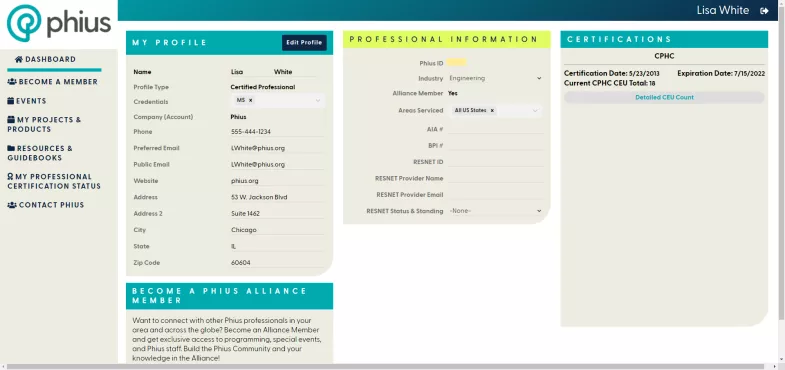
The Dashboard
This contains your general contact information, alliance membership information, professional information such as RESNET Status, AIA & BPI numbers needed for course reporting, and any Phius Professional Certifications.
What To Do with the Dashboard:
- Note your ‘Phius ID’ at the top of the ‘Professional Information’ block. This is your new Phius number, replacing any past number assignments such as Alliance member number or Phius professional number.
- Find the ‘Edit Profile’ button. Clicking this opens the data fields that you can edit/update and send back to our records. Make sure to click ‘Save’ once you are done.
- Review your contact information, edit anything that is out of date.
- For Alliance Members – review your membership expiration date and review/select your chapter affiliation.
- For Certified Professionals - update your public database listing, including your ‘Areas Serviced’, which includes the option to select all states and provinces in which you are willing to work. This determines which locations you are visible under in the new professionals database.
Events
This is broken into 3 sections – All Events (Upcoming), My Events (Upcoming) and My Events (Past).
What do on the Events Page:
- Check out upcoming events, and click into the event title for a detailed description.
- Register for upcoming events using the ‘Register’ button on the far right of the event listing. For Alliance members, this link will provide you with FREE access to all webinars and discounted rates on training courses.
- Review upcoming events for which you are registered, and use the ‘My Registration’ button on the far right to access the event when it is starting.
- Review past events that you have attended, and for Certified Professionals, make sure you have reported your attendance for CEUs! * Note that your past event registrations before the portal launch won’t show up here, but they will show up in your CEU records (more on that below…)
My Projects & Products
This page is for constituents who are on a project team for a project pursuing Phius Certification (CPHC®, CPHB, Phius Certified Rater or Phius Certified Verifier) and those who submit products for Phius Certification.
What to do on My Projects & Products:
- Review the list of projects and products that are associated with your account.
- If you are a Phius Certified professional on a project that you do not see listed, please reach out to certification@phius.org to add you to the record.
- Review, edit, and update project listings for the new project database. Use the ‘EDIT’ button on the far right to open the project details. The data fields are broken into a handful of tabs, review and update as necessary. You will notice we are collecting a lot more information than was in our old database, so please fill in as much information as possible (remember this will show up in your public project listing!)
- Upload photos for your Certified Project listing in the new database. First click into the project using the ‘EDIT’ button, navigate to the ‘Photos’ tab and use the ‘Upload Photos’ button.
- If you are a product submitter on a product certification job you do not see listed, don’t worry yet, that part is still being built and will be updated soon!
Resources & Guidebooks
This page is still being built, so sit tight! In the future, this is where members will be able to access member-only resources.
My Professional Certification Status
This page is visible for all Certified Professionals and outlines the certifications you have acquired, your reported continuing education credits, the project team roles you have had on past Design Certified and Final Certified projects.
What do on My Professional Certification Status:
- Review your professional certification dates, renewal dates, and expiration dates. Your ‘Renewal Date’ may be the same as your ‘Certification Date’ if you have not yet renewed.
- Review your current CEU total. Note that if you have multiple professional certifications, your CEU total may vary because it is based on CEUs acquired between your ‘Renewal Date’ and ‘Expiration Date’ for each individual certification.
- Review your ‘Status’ per professional certification. It should read ‘Will Expire’ or ‘Will Renew’, outlining what is set to happen upon your Expiration Date with your current CEU total and project team roles as a certified professional.
- Review your CEUs on record under ‘My Continuing Education’. If you attended a past CEU-qualified event (while your professional certification was active) that is not listed, dig up your 5-digit self report code and use the ‘Self Report CEUs’ button at the top of this page to submit your credits.
- Dig up your self report codes from 2022 events and submit for credit using the ‘Self Report CEUs’ button! Note that there is a 10-minute delay between self reporting and your CEU total updating.
- Review your Project Team Role CEUs under ‘My Continuing Education’. Note that only projects that are Design Certified and Final Certified will show up here. Projects in progress will only be listed on the ‘My Projects & Products’ page.
- If you worked as a CPHC on a project, you should see that credited to your record on the Design Certification date of the project.
- If you were a CPHB, Rater, or Verifier, you will see that recorded on the Final Certification date of the project.
- If you were a Certified Professional on a fully Certified project (and were active when it was certified) and it is not listed here, please reach out to certification@phius.org to review and update your record.
- Review the updated renewal requirements for your active certifications using the ‘See Requirements’ link under each certification type.
Contact Phius
This takes you to Phius’ new customer support desk. We’ve launched this tool to optimize our response times to constituents and phase out generic email addresses such as info@phius.org.
What to do with Contact Phius:
- Use the form to Contact Us with any inquiries. The form allows you to select the category for your inquiry/request/comments, which routes to our appropriate internal team (training, project certification, CEUs, Alliance membership, etc.)
What to Expect Next
Look out for an email titled ‘Welcome to the Phius Portal’ – you’ll use a link in there to register for your account.
Want to hear more about the CRM? Check out this past blog post.
